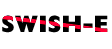


INSTALL - Swish-e Installation Instructions
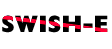


Table of Contents:
This document describes how to download, build, and install Swish-e from source. Also found below is a basic overview of using Swish-e to index documents, with pointers to other, more advanced examples.
This document also provides instructions on how to get help installing and using Swish-e (and the important information you should provide when asking for help). Please read these instructions before requesting help on the Swish-e discussion list. See QUESTIONS AND TROUBLESHOOTING.
Although building from source is recommended, some OS distributions (e.g., Debian) provide pre-compiled binaries. Check with your distribution for available packages. Build from source, if your distribution does not offer the current version of Swish-e.
Also, please read the Swish-e FAQ (SWISH-FAQ), as it answers many frequently-asked questions.
Swish-e knows how to index HTML, XML, and plain text documents. Helper applications and other tools are used to convert documents such as PDF or MS Word into a format that Swish-e can index. These additional applications and tools (listed below) must be installed separately. The process of converting documents is called "filtering".
NOTE: Swish-e version 4.2.0 installs a lot more files when running "make install". Be aware that the Swish-e documentation may thus include errors about where files are located. Please notify the Swish-e discussion list of any documentation errors.
[ TOC ]
If you are upgrading from a previous version of Swish-e, read the CHANGES page first. The Swish-e index format may have changed and existing indexes may not work with the newer version of Swish-e.
If you have existing indexes, you may need to re-index your data before running the "make install" step described below. Swish-e may be run from the build directory after compiling, but before installation.
[ TOC ]
A Windows binary version is available as a separate download from the Swish-e site (http://swish-e.org). Many of the installation instructions below will not apply to Windows users; the Windows version is pre-compiled and includes libxml2, zlib, xpdf, and catdoc.
A number of Perl modules may also be needed. These can be installed with ActiveState's PPM utility.
libwww-perl - the LWP modules (for spidering) HTML-Tagset - used by web spider HTML-Parser - used by web spider MIME-Types - used for filtering documents when not spidering HTML-Template - formatting output from swish.cgi (optional) HTML-FillInForm (if HTML-Template is used) |
[ TOC ]
Swish-e makes use of a number of libraries and tools that are not distributed with Swish-e. Some libraries need to be installed before building Swish-e from source; other tools can be installed at any time. See below for details.
[ TOC ]
Swish-e is written in C. It has been tested on a number of platforms, including Sun/Solaris, Dec Alpha, BSD, Linux, Mac OS X, and Open VMS.
The GNU C compiler (gcc) and GNU make are strongly recommended. Repeat: you will find life easier if you use the GNU tools.
[ TOC ]
Most of the packages listed below are available as easily installable packages. Check with your operating system vendor or install them from source. Most are very common packages that may already be installed on your computer.
As noted below, some packages need to be installed before building Swish-e from source, while others may be added after Swish-e is installed.
libxml2 is very strongly recommended. It is used for parsing both HTML and XML files. Swish-e can be built and installed without libxml2, but the HTML parser that is built into Swish-e is not as accurate as libxml2.
http://xmlsoft.org/ |
libxml2 must be installed before Swish-e is built, or it will not be used.
If libxml2 is installed in a non-standard location (e.g., libxml2 is built with --prefix $HOME/local), make sure that you add the bin directory to your $PATH
before building Swish-e. Swish-e's configure script uses a program created
by libxml2 (xml2-config) to find the location of libxml2. Use which xml2-config to verify that the program can be found where expected.
The Zlib compression library is commonly installed on most systems and is recommended for use with Swish-e. Zlib is used for compressing text stored in the Swish-e index.
http://www.gzip.org/zlib/ |
Zlib must be installed before building Swish-e.
Although Swish-e is a compiled C program, many support features use Perl. For example, both the web spiders and modules to help with filtering documents are written in Perl.
The following Perl modules may be required. Check your current Perl installation, as many may already be installed.
LWP
URI
HTML::Parser
HTML::Tagset
MIME::Types (optional)
|
Note that installing Bundle::LWP with the CPAN module
perl -MCPAN -e 'install Bundle::LWP' |
will install many of the above modules.
If you wish to use HTML-Template with swish.cgi to generate output, install:
HTML::Template
HTML::FillInForm
|
If you wish to use Template-Toolkit with swish.cgi
to generate output, install:
Template |
Questions about installing these modules may be sent to the Swish-e discussion list.
The search.cgi example script requires both Template-Toolkit and HTML::FillInForm.
Indexing PDF files requires the xpdf package. This is a common package, available with most operating systems
and often provided as an add-on package.
http://www.foolabs.com/xpdf/ |
Xpdf may be added after Swish-e is installed.
Indexing MS Word documents requires the Catdoc program.
http://www.45.free.net/~vitus/ice/catdoc |
Catdoc may be added after Swish-e is installed.
Indexing MP3 ID3 Tags requires the MP3::Tag Perl module. See http://search.cpan.org.
MP3::Tag may be installed after Swish-e is installed.
Indexing MS Excel files is supported by the following Perl modules, also available at http://search.cpan.org.
Spreadsheet::ParseExcel
HTML::Entities
|
These Perl modules may be installed after Swish-e is installed.
[ TOC ]
Here are brief installation instructions that should work in most cases. Following this section are more detailed instructions and examples.
[ TOC ]
Download Swish-e using your favorite web browser or a utility such as wget, lynx, or lwp-download. Unpack and build the distribution, using the following steps:
Note: "swish-e-2.4.0" is used as an example. Download the most
current available version and adjust the commands below! Also, if you are
running Debian, see the notes below on building a .deb package from the Swish-e source package.
Pay careful attention to the "prompt" character used on the following command lines. A "$" prompt indicates steps run as an unprivileged user. A "#" indicates steps run as the superuser (root).
$ wget http://swish-e.org/Download/swish-e-2.4.0.tar.gz $ gzip -dc swihs-e-2.4.0.tar.gz | tar xof - $ cd swish-e-2.4.0 (this directory will depend on the version of Swish-e) |
$ ./configure
$ make
$ make check
...
==================
All 3 tests passed
==================
|
$ su root (or use sudo)
(enter password)
|
# make install
# exit
$ swish-e -V
SWISH-E 2.4.0
|
IMPORTANT: Once Swish-e is installed, do not run it as the superuser (root) -- root is only required during the installation step, when installing into system directories. Please do not break this rule.
NOTE: If you are upgrading from an older version of Swish-e, be sure and review the CHANGES file. Old index files may not be compatible with newer versions of Swish-e. After building Swish-e (but before running "make install"), Swish-e can be run from the build directory:
$ src/swish-e -V |
To minimize downtime, create new index files before running "make install", by using Swish-e from the build directory. Then, copy the index files to the live location and run "make install":
$ src/swish-e -c /path/to/config -f index.new |
Keep in mind that the location you index from may affect the paths stored in the index file.
[ TOC ]
Here's another installation example. This might be used if you do not have
root access or you wish to install Swish-e someplace other than /usr/local.
This example also shows building Swish-e in a "build" directory that is separate from where the source files are located. This is the recommended way to build Swish-e, but it requires GNU Make. Without GNU Make, you will likely need to build from within the source directory, as shown in the previous example.
$ tar zxof swish-e-2.4.0.tar.gz (GNU tar with "z" option)
$ mkdir build
$ cd build
|
Note that the current directory is not where Swish-e was unpacked.
Swish-e uses a configure script. configure has many options, but it uses reasonable and standard defaults. Running
$ ../swish-e-2.4.0/configure --help |
will display the options.
Two options are of common interest:
--prefix sets the top-level installation directory;
--disable-shared will link Swish-e statically, which may be needed on some platforms
(Solaris 2.6, perhaps).
Platforms may require varying link instructions when libraries are installed in non-standard locations. Swish-e uses the GNU autoconf tools for building the package. autoconf is good at building and testing, but still requires you to provide information appropriate for your platform. This may mean reading the manual page for your compiler and linker to see how to specify non-standard file locations.
For most Unix-type platforms, you can use LDFLAGS and CPPFLAGS environment variables to specify paths to "include" (header)
files and to libraries that are not in standard locations.
In this example, we do not have root access. We have installed libxml2 and libz in $HOME/local. Swish-e will also be installed in $HOME/local
(by using the --prefix setting).
In this case, you would need to add $HOME/local/bin
to the start of your shell's $PATH setting. This is required because libxml2 installs a program that is used when running the configure script. Before
running configure, type:
$ which xml2-config |
It should list $HOME/local/bin/xml2-config.
Now run configure (remember, we are in a separate "build" directory):
$ ../swish-e-2.4.0/configure \
--prefix=$HOME/local \
CPPFLAGS=-I$HOME/local/include \
LDFLAGS="-R$HOME/local/lib -L$HOME/local/lib"
|
$ make >/dev/null (redirect output to only see warnings and errors) |
$ make check
...
==================
All 3 tests passed
==================
|
$ make install
$ $HOME/local/bin/swish-e -V
SWISH-E 2.4.0
|
Note the use of double quotes in the LDFLAGS line above. This allows $HOME to be expanded within the text string.
[ TOC ]
The -R option says to add a specified path (or paths) to those that are used to
find shared libraries at run time. These paths are stored in the Swish-e
binary. When Swish-e is run, it will look in these directories for shared
libraries.
Some platforms may not support the -R option. In this event, set the LD_RUN_PATH environment variable before running make.
Some systems, such as Redhat, do not look in /usr/local/lib for libraries. In these cases, you can either use -R, as above, when building Swish-e or add /usr/local/lib to /etc/ld.so.conf and run ldconfig as root.
If all else fails, you may need to actually read the man pages for your platform.
[ TOC ]
The Swish-e distribution includes the files required to build a Debian package.
$ tar zxof swish-e-2.4.0.tar.gz (GNU tar with "z" option)
$ cd swish-e-2.4.0
$ fakeroot debian/rules binary
[lots of output]
dpkg-deb: building package `swish-e' in `../swish-e_2.4.0-0_i386.deb'.
$ su
# dpkg -i ../swish-e_2.4.0-0_i386.deb
|
[ TOC ]
Swish installs a number of files. By default, all files are installed below /usr/local, but this can be changed by setting --prefix
when running configure (as shown above). Individual paths may also be set. Run configure --help for details.
$prefix/bin/swish-e The Swish-e binary program $prefix/share/doc/swish-e/ Full documentation and examples $prefix/lib/libswish-e The Swish-e C library $prefix/include/swish-e.h The library header file $prefix/man/man1/ Documentation as manual pages $prefix/lib/swish-e/ Helper programs (spider.pl, swishspider, swish.cgi) $prefix/lib/swish-e/perl/ Perl helper modules |
Note that the Perl modules are not installed in the system Perl library. Swish-e and the Perl scripts that
require the modules know where to find the modules, but the perldoc program (used for reading documentation) does not. This can be corrected by
adding $prefix/lib/swish-e
and $prefix/lib/swish-e/perl to the PERL5LIB environment variable.
[ TOC ]
Documentation can be found in the $prefix/share/doc/swish-e directory. Documentation can also be read on-line at the Swish-e web site:
http://swish-e.org/ |
[ TOC ]
Running "make install" installs some of the Swish-e documentation as man pages. The following man pages are installed:
SWISH-FAQ(1)
SWISH-CONFIG(1)
SWISH-RUN(1)
SWISH-LIBRARY(1)
|
The man pages are installed, by default, in the system man directory. This directory is determined when configure is run; it can be set by passing a directory name to configure.
For example,
./configure --mandir=/usr/local/doc/man |
The man directory is specified relative to the --prefix setting. If you use --prefix, you do not normally need to also specify --mandir.
Information on running configure can be found by typing:
./configure --help |
[ TOC ]
The final step, when installing Swish-e, is to join the Swish-e discussion list.
The Swish-e discussion list is the place to ask questions about installing and using Swish-e, see or post bug fixes or security announcements, and offer help to others. Please do not contact the developers directly.
The list is typically very low traffic, so it won't overload your inbox. Please take the time to subscribe. See http://Swish-e.org.
If you are using Swish-e on a public site, please let the list know, so that your URL can be added to the list of sites that use Swish-e!
Please review the next section before posting questions to the Swish-e list.
[ TOC ]
Support for installation, configuration, and usage is available via the Swish-e discussion list. Visit http://swish-e.org for information. Do not contact developers directly for help -- always post your question to the list.
It's very important to provide the right information when asking for help.
Please search the Swish-e list archive before posting a question. Also, check the SWISH-FAQ to see if your question has already been asked and answered.
Before posting, use the available tools to narrow down the problem.
Swish-e has several switches (e.g., -T, -v, and -k) that may help you resolve issues. These switches are described on the SWISH-RUN page. For example, if you cannot find a document by a keyword that you
believe should be indexed, try indexing just that single file and use the -T INDEXED_WORDS option to see if the word is actually being indexed. First, try it without
any changes to default settings:
swish-e -i testdoc.html -T indexed_words | less |
if that works, add in your configuration file:
swish-e -i testdoc.html -c swish.conf -T indexed_words | less |
If it still isn't working as you expect, try to reduce the test document to a very small example. This will be very helpful to your readers, when you are asking for help.
Another useful trick is to use -H9 when searching, to display full headers in search results. Look at the
"Parsed Words" header to see what words Swish-e is searching for.
[ TOC ]
Use these guidelines when asking for help. The most important tip is to provide the least amount of information that can be used to reproduce your problem. Do not paraphrase output -- copy-and-paste -- but trim text that is not necessary.
The exact version of Swish-e that you are using. Running Swish-e with the -V switch will print the version number. Also, supply the output from uname -a or similar command that identifies the operating system you are running on.
If you are running an old version of swish, be prepared for a response of
"upgrade" to your question.
A summary of the problem. This should include the commands issued (e.g. for indexing or searching) and their output, along with an explanation of why you don't think it's working correctly. Please copy-and-paste the exact commands and their output, instead of retyping, to avoid errors.
Include a copy of the configuration file you are using, if any. Swish-e has reasonable defaults, so in many cases you can run it without using a configuration file. But, if you need to use a configuration file, reduce it down to the absolute minimum number of commands that is required to demonstrate your problem. Again, copy-and-paste.
A small copy of a source document that demonstrates the problem.
If you are having problems spidering a web server, use lwp-download or wget to copy the file locally, then make sure you can index the document using the file system method. This will help you determine if the problem is with spidering or indexing.
If you expect help with spidering, don't post fake URLs, as it makes it impossible to test. If you don't want to expose your web page to the people on the Swish-e list, find some other site to test spidering on. If that works, but you still cannot spider your own site, you may need to request help from others. If so, you must post your real URL or make a test document available via some other source.
If you are having trouble building Swish-e, please copy-and-paste the
output from make (or from ./configure, if that's where the problem is).
The key is to provide enough information so that others may reproduce the problem.
[ TOC ]
These steps are not required for normal use of Swish-e.
[ TOC ]
The Swish-e distribution includes a module that provides a Perl interface
to the Swish-e C library. This module provides a way to search a Swish-e
index without running the Swish-e program. Searching an index will be many
times faster when running under a persistent environment such as
Apache/mod_perl with the SWISH::API module.
See the perl/README file for information on installing and using the SWISH::API Perl module.
[ TOC ]
The HTML version of the Swish-e documentation was created with Pod::HtmlPsPdf, a package of Perl modules written and/or modified by Stas Bekman to
automate the conversion of documents in POD format (see perldoc perlpod) to HTML, PostScript, and PDF. A slightly modified version of this package
is included with the Swish-e distribution and used for building the HTML.
If your system has the necessary tools to build PostScript and the converter ps2pdf is installed, you may be able to build the PostScript and PDF versions of
the documentation. After you have run configure, go to the doc directory of the distribution and type:
make pdf |
With any luck, you will end up with the these two files in the top-level directory:
swish-e_documentation.pdf
swish-e_documentation.ps
|
Most people, however, find reading the documentation in HTML to be the most convenient approach.
[ TOC ]
This section should give you a basic overview of indexing and searching
with Swish-e. Other examples can be found in the conf directory; these will step you through a number of different
configurations. Also, please review the SWISH-FAQ.
Swish-e is a command-line program. The program is controlled by passing switches on the command line. A configuration file may be used, but often is not required. Swish-e does not include a graphical user interface. Example CGI scripts are provided in the distribution, but they require additional setup to use.
[ TOC ]
Swish-e can index files that are located on the local file system. For example, running:
swish-e -i /var/www/htdocs |
will index all files in the /var/www/htdocs directory. You may specify one or more files or directories with the -i option. By default, this will create an index called index.swish-e
in the current directory.
To search the resulting index for a given word, try:
swish-e -w apache |
This will find the word "apache" in the body or title of the indexed documents.
As mentioned above, Swish-e will index all files in a directory, unless
instructed otherwise. So, if /var/www/htdocs contains non-HTML files, you will need a configuration file to limit the
files that Swish-e indexes. Create a file called swish.conf:
# Example configuration file |
# Tell Swish-e what to index (same as -i switch above)
IndexDir /var/www/htdocs
|
# Only index HTML and text files
IndexOnly .htm .html .txt
|
# Tell Swish-e that .txt files are to use the text parser.
IndexContents TXT* .txt
|
# Otherwise, use the HTML parser
DefaultContents HTML*
|
After saving the configuration file, reindex:
swish-e -c swish.conf |
The Swish-e configuration settings are described in the SWISH-CONFIG manual page. The order of statements in the configuration file is typically not important, although some statements depend on previously set statements. There are many possible settings. Good advice is to use as few settings as possible when first starting out with Swish-e.
The runtime options (switches) are described in the SWISH-RUN manual page. You may also see a summary of options by running:
swish-e -h |
Swish-e has two other methods for reading input files. One method uses a Perl helper script and the LWP Perl library to spider remote web sites:
swish-e -S http -i http://localhost/index.html -v2 |
This will spider the web server running on the local host. The -S option defines the input source method to be "http",
-i specifies the URL to spider, and -v sets the verbose level to two. There are a number of configuration options
that are specific to the -S http input source. See SWISH-CONFIG. Note that only files of Content-Type text/* will be indexed.
The -S http method is deprecated, however, in favor of a variation on the following
input method.
There is a general-purpose input method wherein Swish-e reads input from a program that produces documents in a special format. The program might read and format data stored in a database, or parse and format messages in a mailing list archive, or run a program that spiders web sites (like the previous method).
The Swish-e distribution includes a spider program that uses this method of
input. This spider program is much more configurable and feature-rich than
the previous (-S http) method.
To duplicate the previous example, create a configuration file called swish2.conf:
# Example for spidering
# Use the "spider.pl" program included with Swish-e
IndexDir spider.pl
|
# Define what site to index
SwishProgParameters default http://localhost/index.html
|
Then, create the index using the command:
swish-e -S prog -c swish2.conf |
This says to use the -S prog input source method. Note that, in this case, the IndexDir setting does not specify a file or directory to index, but a program name
to be run. This program, spider.pl, does the work of fetching the documents from the web server and passing
them to Swish-e for indexing.
The SwishProgParameters option is a special feature that allows passing command-line parameters to
the program specified with IndexDir. In this case, we are passing the word default
(which tells spider.pl to use default settings) and the URL to spider.
Running a script under Windows requires specifying the interpreter (e.g., perl.exe) and then using SwishPropParameters
to specify the script and the script's parameters. See Notes when using -S prog on MS Windows
on the SWISH-RUN page.
The advantage of the -S prog method of spidering (over the previous -S http method) is that the Perl code is only compiled once instead of once for
every document fetched from the web server. In addition, it is a much more
advanced spider with many, many features. Still, as used here,
spider.pl will automatically index PDF or MS Word documents if (when) Xpdf and Catdoc
are installed.
A special form of the -S prog input source method is:
./myprog --option | swish-e -S prog -i stdin -c config |
This allows running Swish-e from a program (instead of running the external program from Swish-e). So, this also can be done as:
./myprog --option > outfile
swish-e -S prog -i stdin -c config < outfile
|
or
./myprog --option > outfile
cat outfile | swish-e -S prog -i stdin -c config
|
One final note about the -S prog input source method. The program specified with -i or IndexDir needs to be an absolute path. The exception is when the program is
installed in the libexecdir directory. Then, a plain program name may be specified (as in the example
showing spider.pl, above).
All three input source methods are described in more detail on the SWISH-RUN page.
[ TOC ]
There are two key Swish-e concepts that you need to be familiar with: Metanames and Properties.
Swish-e creates a reverse (i.e., inverted) index. Just like an index in a book, you look up a word and it lists the pages (or documents) where that word can be found.
Swish-e can create multiple index tables within the same index file. For example, you might want to create an index that only contains words in HTML titles, so that searches can be limited to title text. Or, you might have descriptive words that you would like to search, stored in a meta tag called "keywords".
Some database systems might call these different "fields" or "columns", but Swish-e calls them MetaNames (as a result of its first indexing HTML "meta" tags).
To find documents containing "foo" in their titles, you might run:
swish-e -w swishtitle=foo |
or, a more advanced example:
swish-e -w swishtitle=(foo or bar) or swishdefault=(baz) |
The Metaname "swishdefault" is the name that is used by Swish-e if no other name is specified. The following two searches are thus equivalent:
swish-e -w foo
swish-e -w swishdefault=foo
|
When indexing HTML documents, Swish-e indexes words in the body and title under the Metaname "swishdefault".
Swish-e's search result is a list of files -- actually, Swish-e uses file numbers internally. Data can be associated with each file number when indexing. For example, by default Swish-e associates the file's name, title, last modified date, and size with the file number. These items can be printed in search results.
In Swish-e, this associated data is called a file's Properties. Properties can be any data you wish to associated with a document -- in fact, the entire text of the document can be stored in the index. What data is stored as a Property is controlled by the PropertyNames (and other) configuration directives.
What properties are printed with search results depends on the -x or -p switches. By default, Swish-e returns the rank, path/URL, title, and file
size in bytes for each result.
[ TOC ]
Swish-e reads a configuration file (see SWISH-CONFIG) for directives that control whether and how Swish-e indexes files.
Swish-e is also controlled by command-line arguments (see SWISH-RUN). Many of the command-line arguments have equivalent configuration
directives (e.g., -i and IndexDir).
Swish-e does not require a configuration file, but most people change its default behavior by placing settings in a configuration file.
To try the examples below, go to the tests subdirectory of the distribution. The tests will use the *.html files in this directory when creating the test index. You may wish to
review these *.html files to get an idea of the various native file formats that Swish-e
supports.
You may also use your own test documents. It's recommended to use small test documents when first using Swish-e.
[ TOC ]
The configuration file controls what and how Swish-e indexes. The configuration file consists of directives, comments, and blank lines. The configuration file can be any name you like.
This example will work with the documents in the tests directory. You may wish to review the tests/test.config configuration file used for the make test tests.
For example, a simple configuration file (swish-e.conf):
# Example Swish-e Configuration file |
# Define *what* to index
# IndexDir can point to a directories and/or a files
# Here it's pointing to the current directory
# Swish-e will also recurse into sub-directories.
IndexDir .
|
# But only index the .html files
IndexOnly .html
|
# Show basic info while indexing
IndexReport 1
|
And that's a simple configuration file. It says to index all the .html files in the current directory and sub-directories, if any, and provide
some basic output while indexing.
As mentioned above, the complete list of all configuration file directives is detailed in SWISH-CONFIG.
[ TOC ]
Run Swish-e, using the -c switch to specify the name of the configuration file.
swish-e -c swish-e.conf |
Indexing Data Source: "File-System"
Indexing "."
Removing very common words...
no words removed.
Writing main index...
Sorting words ...
Sorting 55 words alphabetically
Writing header ...
Writing index entries ...
Writing word text: Complete
Writing word hash: Complete
Writing word data: Complete
55 unique words indexed.
4 properties sorted.
5 files indexed. 1252 total bytes. 140 total words.
Elapsed time: 00:00:00 CPU time: 00:00:00
Indexing done!
|
This created the index file index.swish-e. This is the default index file name, unless the IndexFile directive is specified in the configuration file:
IndexFile ./website.index |
You may use the -f switch to specify a index file at indexing time. The -f option overrides any IndexFile setting that may be in the configuration file.
[ TOC ]
You specify your search terms with the -w switch. For example, to find the files that contain the word sample, you would issue the command:
swish-e -w sample |
This example assumes that you are in the tests directory. Swish-e returns the following, in response to this command:
swish-e -w sample |
# SWISH format: 2.4.0
# Search words: sample
# Number of hits: 2
# Search time: 0.000 seconds
# Run time: 0.005 seconds
1000 ./test_xml.html "If you are seeing this, the METATAG XML search was successful!" 159
1000 ./test.html "If you are seeing this, the test was successful!" 437
.
|
So, the word sample was found in two documents. The first number shown is the relevance (or
rank) of the search term, followed by the file containing the search term,
the title of the document, and finally, the length of the document (in
bytes).
The period ("."), sitting alone at the end, marks the end of the search results.
Much more information may be retrieved while searching, by using the -x and -H switches (see SWISH-RUN) and by using Document Properties (see SWISH-CONFIG).
[ TOC ]
To search for a phrase in a document, use double-quotes to delimit your
search terms. (The default phrase delimiter is set in src/swish.h.)
You must protect the quotes from the shell.
For example, under Unix:
swish-e -w '"this is a phrase" or (this and that)'
swish-e -w 'meta1=("this is a phrase") or (this and that)'
|
Or under the Windows command.com shell.
swish-e -w \"this is a phrase\" or (this and that) |
The phrase delimiter can be set with the -P switch.
[ TOC ]
You can use the Boolean operators and, or, or not in searching. Without these Boolean operatots, Swish-e will assume you're anding the words together.
Here are some examples:
swish-e -w 'apples oranges'
swish-e -w 'apples and oranges' ( Same thing )
|
swish-e -w 'apples or oranges' |
swish-e -w 'apples or oranges not juice' -f myIndex |
retrieves first the files that contain both the words "apples" and "oranges"; then among those, selects the ones that do not contain the word "juice".
A few other examples to ponder:
swish-e -w 'apples and oranges or pears'
swish-e -w '(apples and oranges) or pears' ( Same thing )
swish-e -w 'apples and (oranges or pears)' ( Not the same thing )
|
Swish processes the query left to right.
See SWISH-SEARCH for more information.
[ TOC ]
The -t option in the search command line allows you to search for words that exist
only in specific HTML tags. This option takes a string of characters as its
argument. Each character represents a different tag in which the word is
searched; that is, you can use any combinations of the following
characters:
H search in all <HEAD> tags
B search in the <BODY> tags
t search in <TITLE> tags
h is <H1> to <H6> (header) tags
e is emphasized tags (this may be <B>, <I>, <EM>, or <STRONG>)
c is HTML comment tags (<!-- ... -->)
|
For example:
# Find only documents with the word "linux" in the <TITLE> tags.
swish-e -w linux -t t
|
# Find the word "apple" in titles or comments
swish-e -w apple -t tc
|
[ TOC ]
As mentioned above, Metanames are a way to define "fields" in
your documents. You can use the Metanames in your queries to limit the
search to just the words contained in that META name of your document. For
example, you might have a META-tagged field called subjects in your documents. This would let you search your documents for the word
"foo", but only return documents where "foo" is within
the subjects META tag.
Document Properties are somewhat related: Properties allow the content of a META tag in a source document to be stored within the index, and that text to be returned along with search results.
META tags can have two formats in your documents.
<META NAME="keyName" CONTENT="some Content"> |
And in XML format
<keyName>
Some Content
</keyName>
|
If using libxml, you can optionally use a non-HTML tag as a metaname:
<html>
<body>
Hello swish users!
<keyName>
this is meta data
</keyName>.
</body>
|
This, of course, is invalid HTML.
To continue with our sample Swish-e.conf file, add the following lines:
# Define META tags
MetaNames meta1 meta2 meta3
|
Reindex to include the changes:
swish-e -c swish-e.conf |
Now search, but this time limit your search to META tag meta1:
swish-e -w 'meta1=metatest1' |
Again, please see SWISH-RUN and SWISH-CONFIG for complete documentation of the various indexing and searching options.
[ TOC ]
This example demonstrates how to spider a web site and set up the included CGI script to provide a web-based search page. This example uses Perl programs that are included in the Swish-e distribution: spider.pl will be used for reading files from the web server; swish.cgi will provide the web search form and display results.
As an example, we will index the Apache Web Server documentation, installed on the local computer at http://localhost/apache_docs/index.html.
Create a directory to store the Swish-e configuration and the Swish-e index.
~$ mkdir web_index
~$ cd web_index/
~/web_index$
|
~/web_index$ cat swish.conf
# Swish-e config to index the Apache documentation
#
# Use spider.pl for indexing (location of spider.pl set at installation time)
IndexDir spider.pl
|
# Use spider.pl's default configuration and specify the URL to spider
SwishProgParameters default http://localhost/apache_docs/index.html
|
# Allow extra searching by title, path
Metanames swishtitle swishdocpath
|
# Set StoreDescription for each parser
# to display context with search results
StoreDescription TXT* 10000
StoreDescription HTML* <body> 10000
|
Now, run Swish-e to create the index:
~/web_index$ swish-e -S prog -c swish.conf |
Indexing Data Source: "External-Program"
Indexing "spider.pl"
/usr/local/lib/swish-e/spider.pl: Reading parameters from 'default'
|
Summary for: http://localhost/apache_docs/index.html Duplicates: 4,188 (349.0/sec) Off-site links: 276 (23.0/sec) Skipped: 1 (0.1/sec) Total Bytes: 2,090,125 (174177.1/sec) Total Docs: 147 (12.2/sec) Unique URLs: 149 (12.4/sec) Removing very common words... no words removed. Writing main index... Sorting words ... Sorting 7736 words alphabetically Writing header ... Writing index entries ... Writing word text: Complete Writing word hash: Complete Writing word data: Complete 7736 unique words indexed. 5 properties sorted. 147 files indexed. 2090125 total bytes. 200783 total words. Elapsed time: 00:00:13 CPU time: 00:00:02 Indexing done! |
The above output is actually a mix of output from both Swish-e and spider.pl.
spider.pl reports the "Summary for: http://localhost/apache_docs/index.html".
Also note that Swish-e knows to find spider.pl
at /usr/local/lib/swish-e/spider.pl. The script installation directory (called libexecdir) is set at configure time. You can see your setting by running swish-e -h:
~/web_index$ swish-e -h | grep libexecdir
Scripts and Modules at: (libexecdir) = /usr/local/lib/swish-e
|
This directory will be needed in the next step, when setting up the CGI script.
Finally, verify that the index can be searched from the command line:
~/web_index$ swish-e -w installing -m3
# SWISH format: 2.4.0
# Search words: installing
# Removed stopwords:
# Number of hits: 17
# Search time: 0.018 seconds
# Run time: 0.050 seconds
1000 http://localhost/apache_docs/install.html "Compiling and Installing Apache" 17960
718 http://localhost/apache_docs/install-tpf.html "Installing Apache on TPF" 25734
680 http://localhost/apache_docs/windows.html "Using Apache with Microsoft Windows" 27165
.
|
Now, try limiting the search to the title:
~/web_index$ swish-e -w swishtitle=installing -m3
# SWISH format: 2.3.5
# Search words: swishtitle=installing
# Removed stopwords:
# Number of hits: 2
# Search time: 0.018 seconds
# Run time: 0.048 seconds
1000 http://localhost/apache_docs/install-tpf.html "Installing Apache on TPF" 25734
1000 http://localhost/apache_docs/install.html "Compiling and Installing Apache" 17960
.
|
Note that the above can also be done using the -t option:
~/web_index$ swish-e -w installing -m3 -tH |
Swish-e does not include a web server. So, you must use your locally installed web server. Apache is highly recommended, of course.
Locate your web server's CGI directory. This may be a cgi-bin directory in your home directory or a central cgi-bin directory set up by the web server administrator. Once this is located,
copy the swish.cgi script into the cgi-bin directory.
Where CGI scripts can be located depends completely on the web server that is being used and how it has been configured. See your web server's documentation or your site's administrator for additional information.
This example will use a site cgi-bin directory, located at /usr/lib/cgi-bin. Copy the swish.cgi script into the cgi-bin directory. Again, we will need the location of the libexecdir directory:
~/web_index$ swish-e -h | grep libexecdir
Scripts and Modules at: (libexecdir) = /usr/local/lib/swish-e
|
~/web_index$ cd /usr/lib/cgi-bin
/usr/lib/cgi-bin$ su
Password:
/usr/lib/cgi-bin# cp /usr/local/lib/swish-e/swish.cgi.
|
If your operating system supports symbolic links
and your web server allows programs to be symbolic links, then you may wish to
create a link to the swish.cgi program, instead.
/usr/lib/cgi-bin# ln -s /usr/local/lib/swish-e/swish.cgi |
We need to tell the swish.cgi script where to look for the index created in the previous step. It's also
recommended to enter the path to the swish-e binary. Otherwise, the swish.cgi script will look for the binary in the PATH, and that may change when running under the CGI environment.
Here's the configuration file:
/usr/lib/cgi-bin# cat .swishcgi.conf
return {
title => 'Search Apache Documentation',
swish_binary => '/usr/local/bin/swish-e',
swish_index => '/home/moseley/web_index/index.swish-e',
}
|
Now, test the script from the command line (as a normal user!):
/usr/lib/cgi-bin# exit
exit
|
/usr/lib/cgi-bin$ ./swish.cgi | head
Content-Type: text/html; charset=ISO-8859-1
|
<!DOCTYPE HTML PUBLIC "-//W3C//DTD HTML 4.01 Transitional//EN">
<html>
<head>
<title>
Search Apache Documentation
</title>
</head>
<body>
|
Notice that the CGI script returns the HTTP header (Content-Type) and the body of the web page, just like a well behaved CGI scrip should do.
Now, test using the web server (this step depends on the location of your cgi-bin directory). This example uses the "GET" command that is part of
the LWP Perl library, but any web browser can run this test.
/usr/lib/cgi-bin$ GET http://localhost/cgi-bin/swish.cgi | head <!DOCTYPE HTML PUBLIC "-//W3C//DTD HTML 4.01 Tranitional//EN"> <html> <head> <title> Search Apache Documentation </title> </head> <body> <h2> |
The script reports errors to stderr, so consult the web server's error log
if problems occur. The message "Service currently unavailable",
reported by running swish.cgi, typically indicates a configuration error; the exact problem will be
listed in the web server's error log.
Detailed instructions on using the swish.cgi script and debugging tips can be found by running:
$ perldoc swish.cgi |
while in the cgi-bin directory where swish.cgi was copied.
The spider program spider.pl also has a large number of configuration options.
Documentation is also available in the directory $prefix/share/doc/swish-e or at http://swish-e.org.
Note: Also check out the search.cgi script, found at the same location as the swish.cgi script. This is more of a skeleton script, for those that want to create a
custom search script.
Now you are ready to search.
[ TOC ]
Swish-e can only index HTML, XML, and text documents. In order to index other documents, such as PDF or MS Word documents, you must use a utility to convert or "filter" those documents.
How documents are filtered with Swish-e has changed over time. This has resulting in a bit of confusion. It's also a somewhat complex process, as different programs need to communicate with each other.
You may wish to read the Swish-e FAQ question on filtering, before continuing here. How do I filter documents?
[ TOC ]
There are two ways to filter documents with Swish-e. Both are described in
the SWISH-CONFIG man page. They use the FileFilter directive and the SWISH::Filter Perl module.
The FileFilter directive is a general-purpose method of filtering. It allows running of an
external program for each document processed (based on file extension), and
requires one or more external programs. These programs open an input file,
convert as needed, and write their output to standard output.
Previous versions of Swish-e (before 2.4.0) used a collection of filter
programs for converting files such as PDF or MS Word documents. The
external programs call other program to do the work of filtering (e.g. pdftotext to extract the contents from PDF files). Although these filter programs are
still included with the Swish-e distribution as examples, it is recommended
to use the SWISH::Filter method, instead.
One disadvantage of using FileFilter
is that the filter program is run once for every document that needs to be
filtered. This can slow down the indexing process substantially.
The SWISH::Filter Perl module works very much like the old system and uses the same helper
programs. Convieniently, however, it provides a single interface for
filtering all types of documents. The primary advantage of SWISH::Filter
is that it is built into the program used for spidering web sites
(spider.pl), so all that's required is installing the filter programs that
do the actual work of filtering (e.g. catdoc, xpdf). (The Windows binary includes some of the filter programs.)
But, Swish-e will not use SWISH::Filter by default when using the file system method of indexing. To use SWISH::Filter when indexing by file system method (-S fs), you can use a FileFilter directive with the swish_filter.pl filter (which is just a program that uses SWISH::Filter) or use the -S prog method of indexing and use the DirTree.pl program for fetching documents.
DirTree.pl is included with the Swish-e distribution and is designed to work with SWISH::Filter. Using DirTree.pl will likely be a faster way to index, since the SWISH::Filter set of modules does not need to be compiled for every document that needs
to be filtered.
See the contents of swish_filter.pl and DirTree.pl
for specifics on their use.
[ TOC ]
The FileFilter directive can be used in your config file to convert documents, based on
their extensions. This is the old way of filtering, but provides an easy
way to add filters to Swish-e.
For example:
FileFilter .pdf pdftotext "'%p' -"
IndexContents TXT* .pdf
|
will cause all .pdf files to be filtered through the pdftotext program (part of the Xpdf package) and to parse the resulting output (from pdftotext) with the text ("TXT") parser.
The other way to filter documents is to use a -S prog prograam and convert the documents before passing them onto Swish-e.
For example, spider.pl makes use of the SWISH::Filter" Perl module, included with the Swish-e distribution.
SWISH::Filter is passed a document and the document's content type; it looks for modules
and utilities to convert the document into one of the types that Swish-e
can index.
Swish-e comes ready to index PDF, MS Word, MP3 ID3 tags, and MS Excel file types. But these filters need extra modules or tools to do the actual conversion.
For example, the Swish-e distribution includes a module called
SWISH::Filter::Pdf2HTML
that uses the pdftotext and pdfinfo utilities provided by the Xpdf package.
This means that if you are using spider.pl
to spider your web site and you wish to index PDF documents, all that is
needed is to install the Xpdf package and Swish-e (with the help of
spider.pl) will begin indexing your PDF files.
Ok, so what does all that mean? For a very simple site, you should be able to run this:
$ /usr/local/lib/swish-e/spider.pl default http://localhost/ | swish-e -S prog -i stdin |
which is running the spider with default spider settings, indexing the Web server on localhost, and piping its output into Swish-e (using the default indexing settings). Documents will be filtered automatically, if you have the required helper applications installed.
Most people will not want to just use the default settings (for one thing,
the spider will take a while because its default is to delay a few seconds
between every request). So, read the documentation for spider.pl, to learn how to use a spider config file. Also read SWISH-CONFIG
to learn about what configuration options can be used with Swish-e.
The SWISH::Filter documentation provides more details on filtering and hints for debugging
problems when filtering.
[ TOC ]
$Id: INSTALL.html,v 1.1 2005/04/12 14:23:44 joshr Exp $
. [ TOC ]
![]()